 on the toolbar “Drawing” and then move the mouse to the page. You will see that below the mouse pointer an icon appears
on the toolbar “Drawing” and then move the mouse to the page. You will see that below the mouse pointer an icon appears  .
. Adding a picture
You can position a picture on a page by pressing the button Picture  on the toolbar “Drawing” and then move the mouse to the page. You will see that below the mouse pointer an icon appears
on the toolbar “Drawing” and then move the mouse to the page. You will see that below the mouse pointer an icon appears  .
.
Press the left mouse button when the mouse is in the right position. You can read the position on the status bar. You don't have to keep the mouse button down. A dialog screen will be displayed from which you can select a picture. On the right hand side of the dialog the picture will be shown as an example.
The dialog shows the contents of the standard map for pictures. This map is set in the screen “Settings” on the “tab page Files”. If the picture is not in this map you can use the dialog to navigate to other maps.
Select the desired filename and click on the OK button. The picture will now be displayed in its actual size.
Note:
If you want to position more pictures you can hold down the SHIFT-key when you press the Picture button. The button remains down until you press another button on the toolbar "Drawing".
Dragging a picture onto the page
Besides the method abovementioned there is another way to add a picture to a page. With the mouse you can drag a picture onto the page.
The picture can originate from several sources:
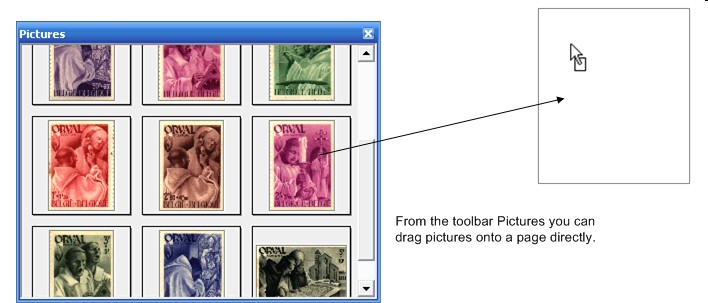
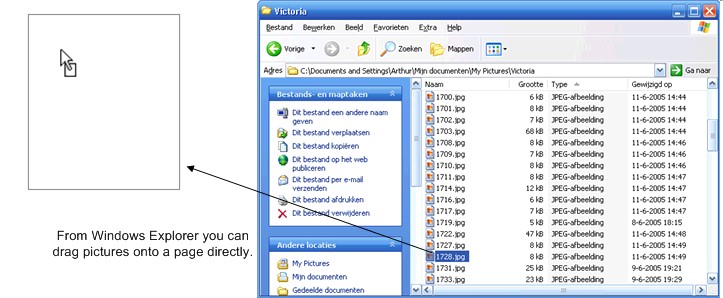
Copyright © 2007, Arvades